Getting started part 1: Worlds and maps
Novashell is a high-level 2D game maker that tries to handle all the hard work behind the scenes allowing you to whip up sweet games using pathfinding, dialog, persistant maps with contruction/decontruction, save anywhere, and especially features that adventure and RPG type games would use. The underlying concept is everything is cut and pastable and can be added and removed even during play.
You can also make stand-alone versions and send them to anyone to play or even sell them.
The worlds/games/mods it makes can be played under Windows, Mac OS X (universal binaries), and Linux without changes.
Command line options and file associations
If you run "game.exe /?" it will show you all the command line options.
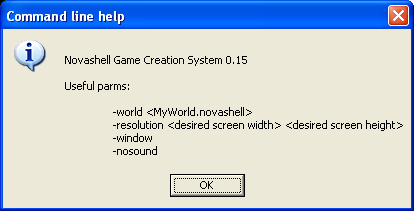
Tip: Under OS X and linux this text goes to the console.
Worlds and file association
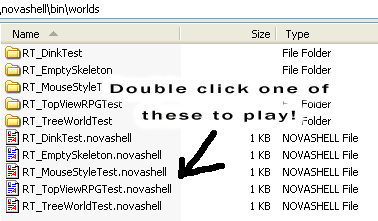
The example worlds are located in <install dir>/worlds. If you look, you'll see a SomeName.novashell file accompanied by a directory name that matches it, these two things are what every 'world' is made of.
To run it, just double click the .novashell file. (Win and OS X only, for linux, you can send the MyName.novashell as a parm, or use the built in world selector menu)
Under windows and OS X the .novashell extension is associated with the application, so you can click on any .novashell file from any directory to play that specific world.
If you want to share your world with someone else, just zip up the folder and its .novashell file, then rename the extension from .zip to .novazip. Send to a friend, double clicking it will let him play. (The .novazip file association is setup for Windows and OS X)
OS X Tip: To access the world files with Finder, right click on "novashell.app" and choose "Show package contents". Next navigate to Frameworks/Resources/worlds.
World and map structure 101
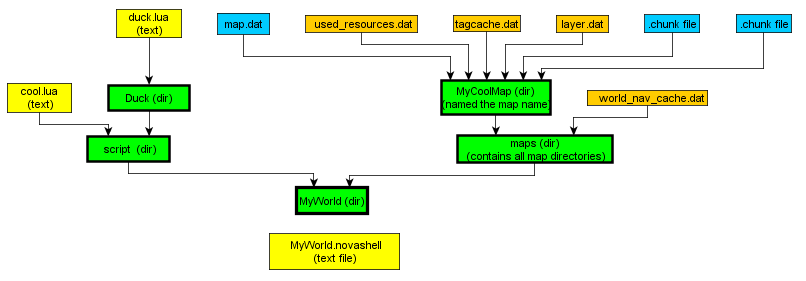
If you browse around your "worlds" directory, you'll notice each world follows the same basic layout. The<name>.novashell file is a text file you can edit, it contains basic data about the world. A directory also exists with the same name that contains the real data. These two pieces make up a "world".
The orange files in the pic above (used_resources.dat, tagcache.dat, layer.dat and world_nav_cache.dat) are all system files that will be recreated automatically if they aren't found. Choosing "Utilities->Rebuild World Nagivation Cache" from the editor will rebuild them.
Everything is "file explorer" friendly - you can cut and paste a Map from one world to another, or copy and rename it without things messing up. This also goes for most other data.
You might have noticed the "base" directory. This is automatically added as a resource to all worlds, it contains useful scripts, system graphics, and the system palette map. (Or to be more technical, any world you load is a "mod" of the Base world)
© Copyright Seth A. Robinson and Robinson Technologies
